To get started, find a youtube video that you wish to embed onto your website.
After selecting your video, select the "Share" button to find the embed code necessary to embed the video. View the screenshot below for a photo example.
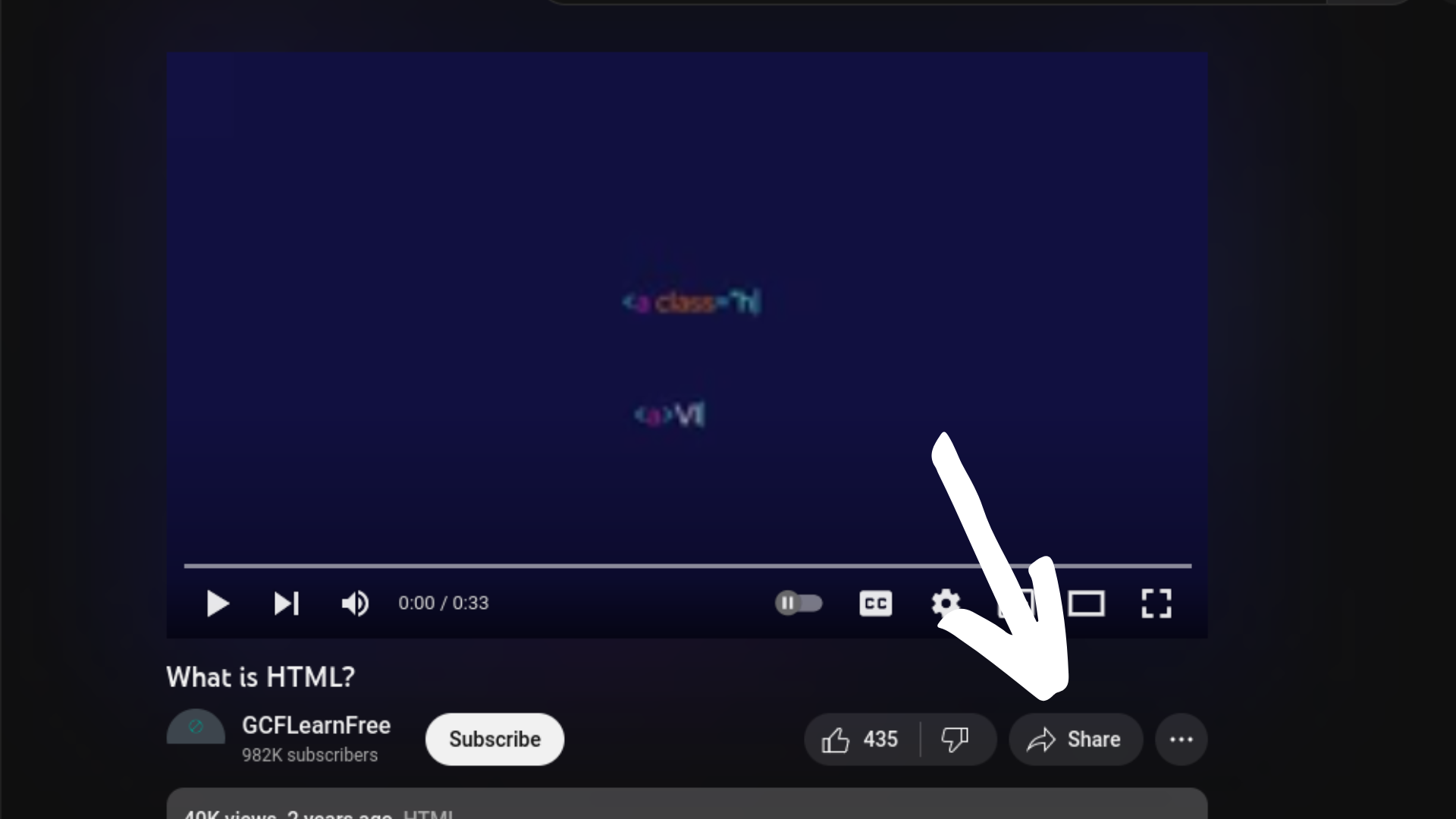
Selecting the share button will open a menu with multiple options. You should select the "Embed" button if you intend to embed it into your website. View the screenshot below for a photo example.
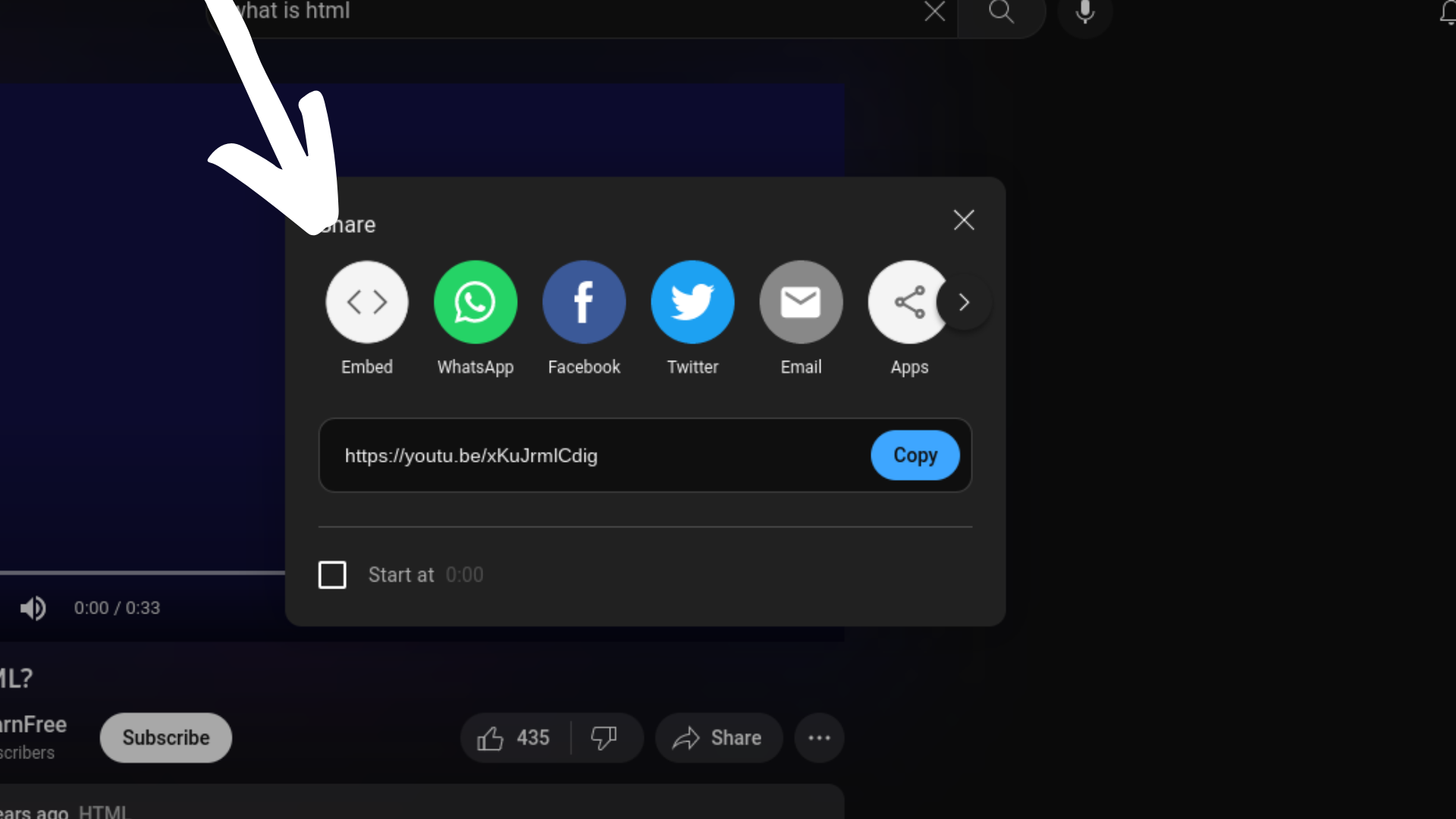
After selecting the Embed option on the step above, you will see Youtube generate some html code for you to utilize in your website. To copy the code, select the "Copy" button. See the screenshot below for a photo example.
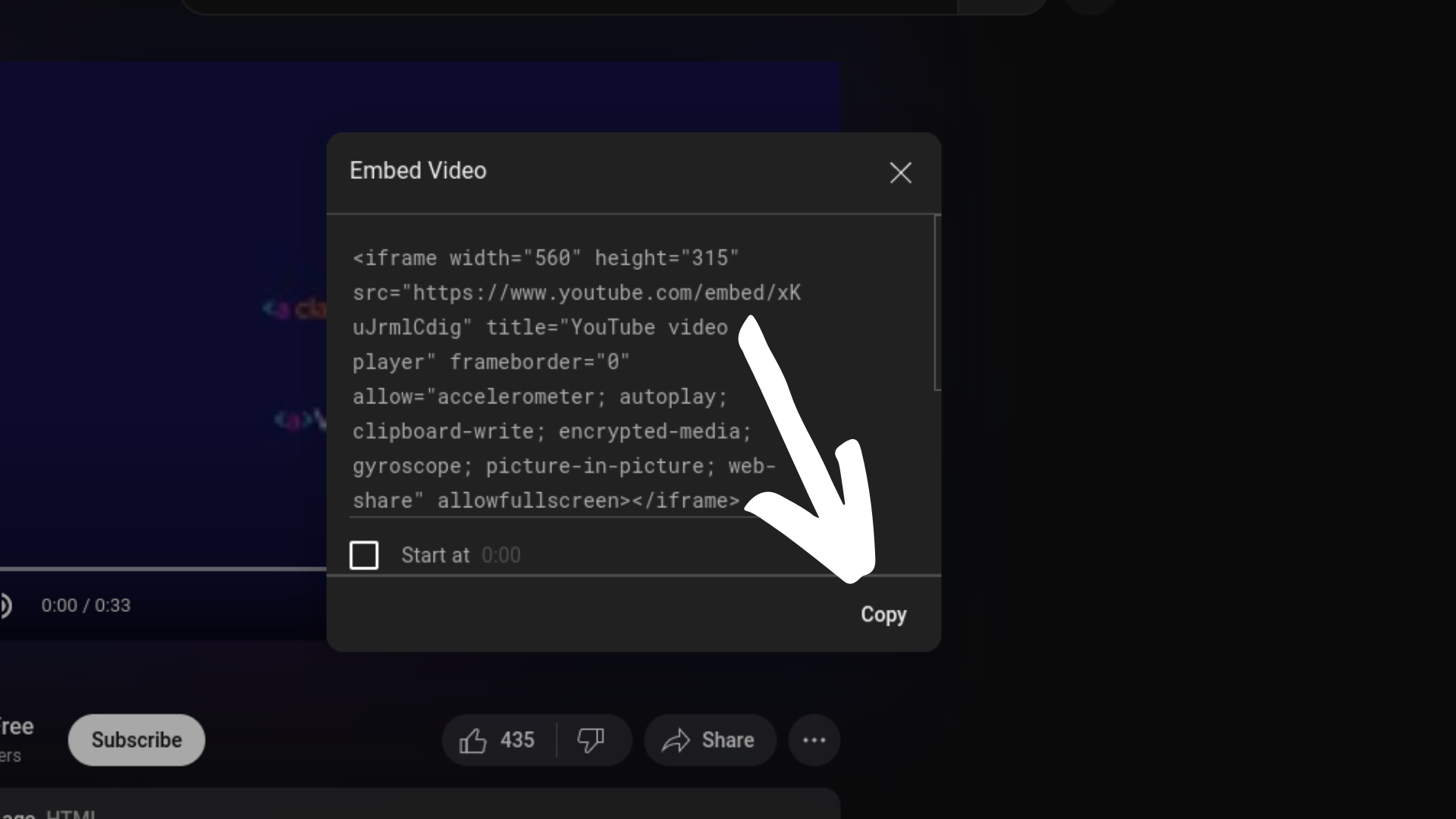
After generating the code on Youtube, you should be all set to paste the html code into your website wherever you want the video to be. See the screenshot below for a photo examle.

Can't seem to figure it out? Check out the video below